I have used the last stable version of VLC Player 0.8 series for this tutorial. That would be VLC media player 0.8.6i, you can download it directly from this link
http://www.filehippo.com/download_vlc/4395/
(The folks there maintain every version of every free software.)
Not that you have the required stable version of the older beautiful VLC 0.8, your screen should look something like this
Streaming a File on to the Network
click on File-->Open File
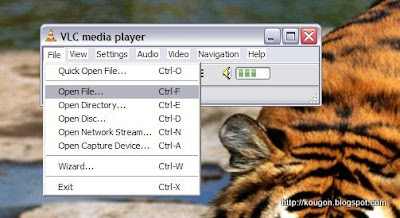
- You will get something like this

- Use the browse option to find a file that needs to be played on your other computer from the PC.Since this file will be played on another PC, tick the Stream/Save option. You could as well simply follow the graphics.I have uploaded a file called the India moon mission. The field "Customize" will be filled automatically by vlc.

- Now we come to the toughest part. Setting up the network. A Streaming that takes place to one particular computer is called Unicast, if the streaming is to a number of computers it is a multicast. The ip address assigned for a multicast transmission inside a network is 255.255.255.255 according to the specifications of ip address allotment. Normally we would require only a Unicast. Choose the options as shown. Enter the IP address of the computer to which you want to stream the video. Inside a network it is usually in this range 10.0.0.1 to 10.255.255.255 or 192.168.0.0 to 192.168.255.255, the ip address of the computer can be found by typing ipconfig in the command line of any windows computer.
 Press OK and lo! you are streaming your first video on the Web/Network. You could have chosen RTP(Realtime Transmission protocol) instead of UDP(Universal Datagram Protocol). RTP is better suited for media but most people never use it. You are better off starting with something that works.
Press OK and lo! you are streaming your first video on the Web/Network. You could have chosen RTP(Realtime Transmission protocol) instead of UDP(Universal Datagram Protocol). RTP is better suited for media but most people never use it. You are better off starting with something that works.
Recieving the Streamed Video/Audio
On the computer on which you wish to playback the file you just begain streaming. Do the following on the Destination computer.

Leave this setting to the default. It will always have the following values. What we are telling the computer is that we are getting a stream of data on the network and that the player has to fetch it and put it out on your screen

That's it . Enjoy the video or Audio that you just streamed


