UPDATE:Also Read the article on an extremely simple method to automatically turn on and off your PC without any of the following fuss.
Some of the major Broadband providers (e.g BSNL in India) offer cheap plans wherein you have a data limited internet usage during the day but you get unlimited downloads during your sleeping hours (e.g 2.00 AM to 8.00 AM in case of BSNL in India). So, if you have to download stuff off the web you have to wake up at this time of the night and then lose sleep for an hour trying to figure out the links and then wake up again in 5hrs to switch off your internet connection.
The best way to use these plans would be to automate the whole process of switching on the PC. beginning the downloads and then turning it off by itself. I will show you exactly how to do this using resources available on a Windows XP PC and few free softwares.
1. How to Automatically turn on your PC at an assigned time
We will use the task schedulder of windows to automatically wake up your PC from 'Hibernation' or 'Stand-by' (You cannot turn-on your computer automatically after it is turned off) .
i.Go to 'All programs' --> Accesories-->System tools-->Scheduled tasks
You will find the following screen:
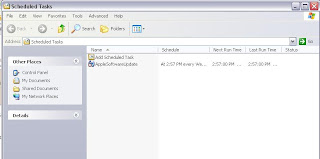
ii.Click on 'Add Scheduled Task'

iii.Choose the Torrent program or any other program that you wish to start at a predefined time.

iv. Choose a time when your have free usage of the web and click on next

v. For the task scheduler to work properly you must create a password for your user account. ( if you haven't yet created one, click here to guide you through the process)

 vi. Make sure you checked the 'open advanced properties tab'. This is critical to wake up your PC. (tip: you can also access the following screen by right clicking on a task under scheduled tasks and then clicking on properties)
vi. Make sure you checked the 'open advanced properties tab'. This is critical to wake up your PC. (tip: you can also access the following screen by right clicking on a task under scheduled tasks and then clicking on properties)Select the option 'Wake the computer to run this task'. This will automatically turn on your PC from hibernation or stand-by and then run the task. ( how to enable hibernation in Windows XP)

Click on 'apply' and 'OK', that's it ! your PC will now wake up by itself every night at 2:05A.m and will turn on utorrent. and utorrent will begin downloading stuff off the web without any intervention from you.
Kougon Tip: Since you can schedule any file to run by itself at a prescribed time. You can have our torrents begin by themselves. Save the torrent file onto your computer. And then make sure your Bit Torrent client will save data to a default location. Have the scheduler to run the torrent and lo! your torrents will begin to download by themselves without you having to put them inside a client!
2. How to turn-off your computer automatically
Even though this sounds like the harder task, it is actually quite easy to turn off your PC automatically. I prefer using a freeware called 'Shutdown After' to do the same.
The software is a 3.2MB download and is worth every byte of it.
Click here to download Shutdown After v2.2
The software is self explanatory in nature and has very few options. You can either set your computer to turn off after a prescribed amount of time has elapsed or at a particular time.
Set the time at which you want your PC to sleep, Hibernate, stand-by, Shut down or even Restart! and it will happen.
Using these two tricks you can have your PC waking up and shutting down all-by-itself without you having to intervene at all!!!
UPDATE 1: Some people have reported that their internet connection does not resume automatically when their PC's come out of standby. Here is a work-around for this problem.
In-order to address this problem what you need is a software to automatically configure your internet connection. One of the best softwares out there is Toshiba's ConfigFree. Using a small hack you can use this software on any computer.
The following lines were taken from a forum of PC WORLD.
" For those of us that dont have Toshiba laptops it can be made to run on other Laptop Manufacture Models too.
DOWNLOAD ConfigFree from
http://askiris.toshiba.com/ToshibaSupportSite/search.do?cmd=displayKC&docType=kc&externalId=1474464xml&sliceId=&dialogID=7075587&stateId=0%200%207077243
OR
direct download: http://cdgenp01.csd.toshiba.com/content/support/downloads/util_configfree_24997B.exe
look for: util_configfree_24997B.exe
Title: Config Free for Windows XP
Version: 5.90.07
Size: 14,945,416 bytes
Posted: 08/23/06
Released Date: 08/22/06
Operating System: Windows XP, Windows XP SP2
INSTRUCTIONS:
1-Install it program and reboot.
2-Then open regedit.
Under HKEY_LOCAL_MACHINE->SOFTWARE->TOSHIBA>CONFIGFREE
Locate the "Instcheck" line on the right side of the screen.
Set VALUE to "Satellite 5205"
3-Reboot.
4- After reboot go = Start the program from the start button, it is in the All Programs\Toshiba\Networking menu. (ENJOY)
PS: The fix instructions was from: http://forums.wi-fiplanet.com/archive/index.php/t-5218.html
Help Link to option Configfree http://209.167.114.38/support/techsupport/troubleshooting/Configfree/CF2/cf2_5.htm
http://www.compu-link.com.au/configfree.htm
Toshiba Help Link http://eu.computers.toshiba-europe.com/cgi-bin/ToshibaCSG/solution_content_article.jsp?z=126&service=EU&SOLUTION_ID=ConfigFree_QandA
Configfree will run every time you turn on your PC and will automatically configure the web for you.You will not be without the web whenever you recover from standby or even after a shutdown.

1 comment:
I know, this is so damn cool. Been using it from a couple of months myself.
Post a Comment